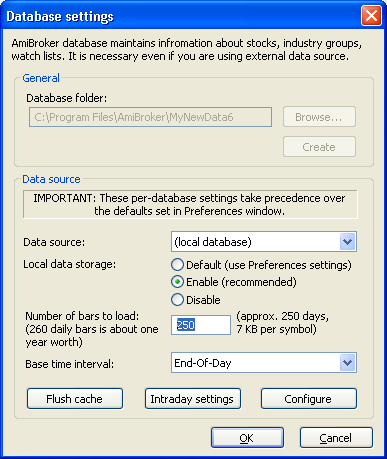CSI's Unfair Advantage How-To Guide: How do I get my data into
AmiBroker?
20040116
Getting your data in AmiBroker is as easy as 1-2-3.
1. Launch AmiBroker.

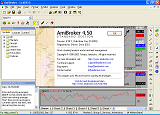
2. Choose the menu items, File -> Database Settings ...
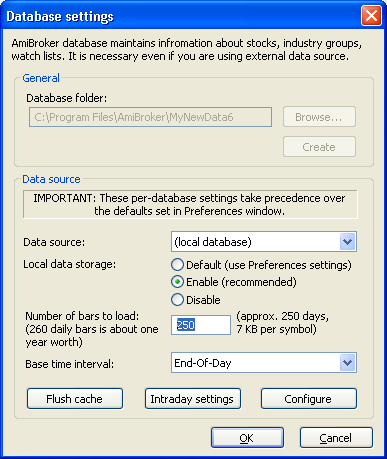
3. Change the "Number of bars to load" to 250, and press the OK
button.
You can choose a different number if you like, but remember that the
larger the number, the slower things will operate. Also remember
that Unfair Advantage currently limits history to 10 years (unless you
pay extra) which is approximately 2500 bars.
4. Minimize AmiBroker, and open UA.
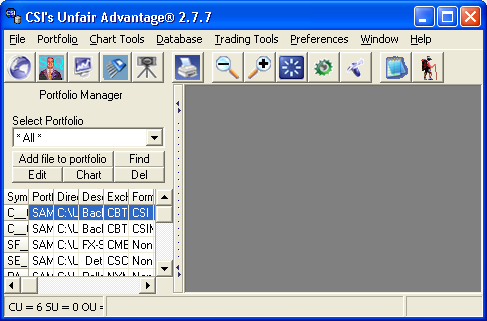
5. Choose the menu item: Preferences.
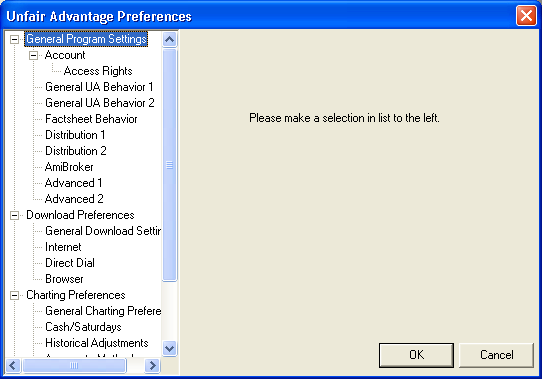
6. On the left side, choose "AmiBroker".
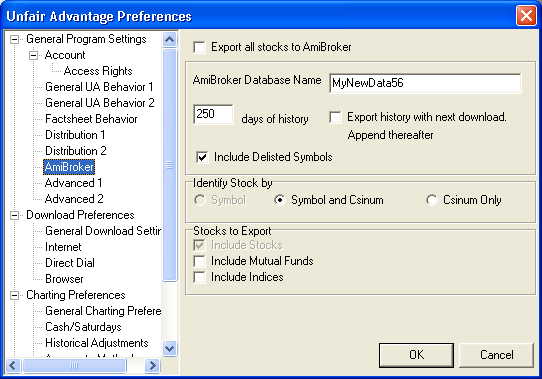
7. In the AmiBroker box, click on box to the left of "Export all stocks
to AmiBroker".
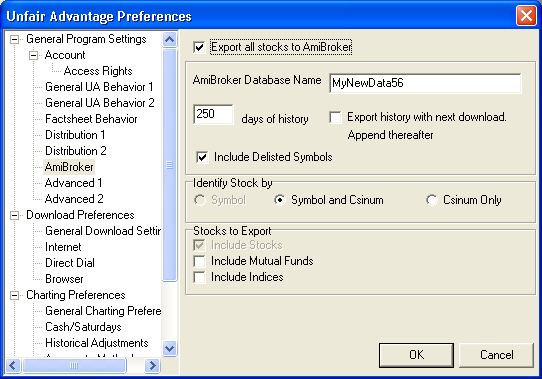
8. Enter the Database Name for the database you created in AmiBroker.
9. If you chose a number other than 250 in step 3, then change the
number in the edit box to the left of "days of history" to match the
number you entered in AmiBroker.
10. Select whether you want to included delisted stock, whether you
want mutual funds, whether you want indices, and how you want to symbol
to appear in AmiBroker.
11. Press the OK button.
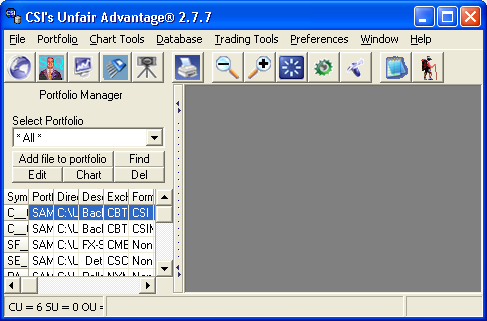
12. Download and distribute to bring UA and AmiBroker uptodate by
choosing the menu items: Database -> Update Database. As UA
distributes you should see that data being transfered to AmiBroker:
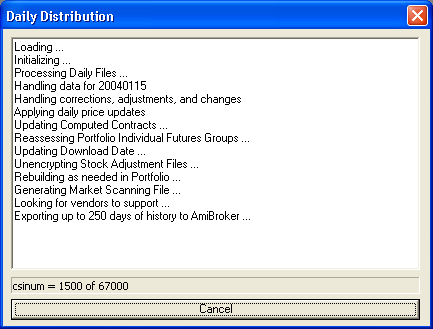
13. Once the distribution is completed the data should be available in
AmiBroker.
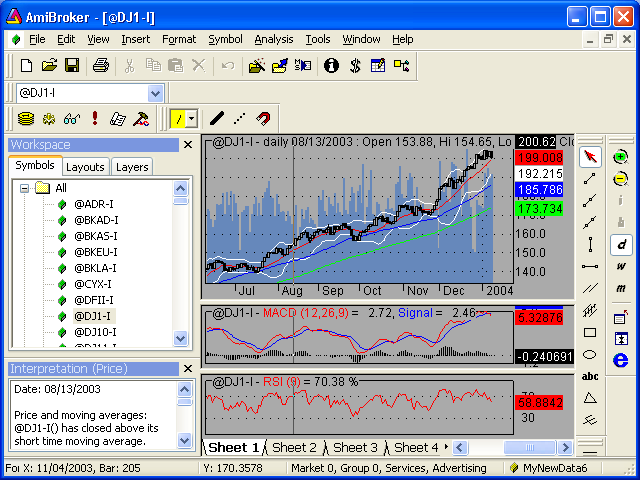
If AmiBroker doesn't open, probably you are not running in an
Administrator account. For UA to find AmiBroker, AmiBroker must
be run at least one time in an Administrator account. Doing this
may require rebooting in safe mode.
14. Every day, UA will automatically update your AmiBroker
database, and overwrite the history of stocks which have had dividends
or splits. If you wish to discontinue this updating, go back to
step 7, and uncheck the box to the left of "Export all stocks to
AmiBroker".
15. If you ever create a new database in AmiBroker, to reimport
the UA stock history into your new database go back to step 7. Check
the box next to "export history with next download". Then
download and distribute.
16. You should find that the unadjusted closing prices is stored in the
Open Interest field.